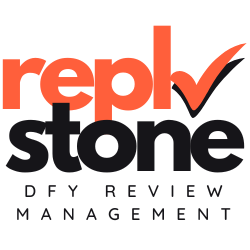Managing your G2 profile can be a challenge, especially when balancing other responsibilities. You might have tried handling all the reviews and updates by yourself, but it’s becoming too much.
Many people encounter this when trying to keep their product profiles current without the proper support.
We understand how frustrating this can be. Did you know that with administrative access, you can invite trusted team members or agencies to help manage your G2 profile?
That’s why we founded Replystone. We are a full Done-For-You Review Management Agency. We take care of your reviews on G2 including crafting strategic responses, creating detailed sentiment / competitor reports and escalating negative reviews, ultimately boosting sales. You can focus on your business, while we take care of your reviews. No new tool to learn, no generic AI responses that hurt your reputation, just experts helping you grow.
In this article, we’ll show you how to add someone to your G2 profile, set their user permissions, and keep your account secure. Let’s work together to make managing your profile easier!
Steps to invite someone to manage your G2 profile
Inviting someone to manage your G2 profile can streamline your product’s presence on the platform. Let’s walk through the steps to make this process smooth and efficient.
- Log into Your G2 Account
Start by visiting my.g2.com and signing in with your credentials. Ensure your browser is supported to avoid any access issues. - Navigate to Profile Settings
Once logged in, click on your profile icon and select “Profile Settings” from the dropdown menu. This area allows you to manage various aspects of your product profile. - Access the User Management Section
In the settings menu, find and click on “User Management.” This section lets you handle invites and assign roles to new managers. - Click on ‘Invite New User’
Within User Management, select the “Invite New User” button. Here, you’ll enter the email address of the person you want to add. Use the provided email address within the onboarding sheet to add your Replystone agent. - Assign Appropriate Roles and Permissions
Choose the role that best fits the new manager’s responsibilities. You can set permissions such as editing the profile, managing reviews, or accessing technical support features. For Replystone, we just need the permission to respond to reviews. - Assign roles based on products
If the new manager needs access to specific products, ensure that the assigned products are appropriately configured. - Send the Invitation
After filling in all necessary details and assigning roles, click “Send Invitation.” The invitee will receive an email to join and manage your G2 profile. - Confirm Acceptance and Set Up Single Sign-On (SSO)
Once the invitee accepts the invitation, guide them to set up single sign-on (SSO) if your organization uses identity and access management systems. This enhances security and simplifies the login process. - Review and Manage Access Settings Regularly
Periodically check the User Management section to update permissions or manage existing invites. Keeping access settings up-to-date ensures that only authorized personnel can edit your profile. - Provide Ongoing Support and Training
Ensure the new manager understands how to navigate the platform. Offer resources or training sessions to help them effectively manage the product profile and utilize technical support tools.
By following these steps, we can effectively collaborate and maintain a strong presence on G2, ensuring our product profile is always up-to-date and engaging for users.
Managing invites and access settings
After assigning user roles and permissions, focus on managing invites and access settings. Make sure each team member has the appropriate site access through my.g2.com. Controlling user permissions helps you keep your product profile secure.
Adjusting cookie settings ensures better browser compatibility for everyone. This setup allows our agents to respond to reviews effectively, enhancing how we manage client feedback on G2.
Effective access management keeps our G2 profile secure and responsive to customer feedback.
Conclusion
We’ve covered how to invite someone to manage your G2 profile effectively.
Overwhelmed with reviews?
Consider checking out Replystone. While you focus on your business, we take care of your customer reviews.