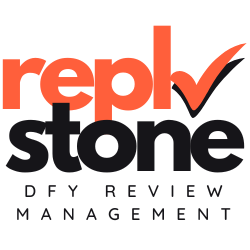Managing your Google Business listing can take up a lot of time. It might be difficult to keep up with reviews and updates while running your business. Learning how to add someone to Google Business profile can help solve this problem.
We know how tough it can be because we’ve dealt with it as well.
That’s why we founded Replystone. We are a full Done-For-You Review Management Agency. We take care of your reviews on Google including crafting strategic responses, creating detailed sentiment / competitor reports and escalating negative reviews, ultimately boosting sales. You can focus on your business, while we take care of your reviews. No new tool to learn, no generic AI responses that hurt your reputation, just experts helping you grow.
In this article, we’ll provide a step-by-step guide to adding a manager or your Replystone agent to your Google Business profile. You’ll learn about user roles and permissions, and how to handle invitations and access requests.
By the end, you’ll know how to share tasks and keep your business profile running smoothly. Ready to make managing your profile easier? Keep reading to discover how.
Step-by-step guide to adding a manager in Google Business profile

Once we’ve introduced our Google Business profile, the next step is to add a manager to help us maintain it. This guide will show you how to invite someone to manage your profile effectively.
- Sign in to Your Google Business Profile Account
Open your web browser and go to the Google Business Profile website. Enter your Google account credentials to access your business profile settings. - Navigate to the “Users” Section
In the dashboard, find and click on the “Users” tab. This section allows us to manage who has access to our business listing. - Click on “Invite New User”
Locate the “Invite new user” button and select it. This option lets us send an invitation to someone we want to add as a manager. - Enter the Manager’s Email Address
Input the email address of the person you wish to add. Ensure it’s the Google account they use for their local search activities. To add your Replystone agent, use the email address provided during onboarding. - Assign the “Manager” Role
Choose the “Manager” role from the dropdown menu. This selection sets the appropriate user permissions for managing the business profile. - Send the Invitation
After entering the email and selecting the role, click the “Send” button. The invited manager will receive an email to accept the invitation. - Confirm the Manager’s Access
Once the manager accepts the invitation, they will appear in the “Users” section with the permissions you’ve assigned. They can now help manage your business listing and respond to reviews.
By following these steps, we can effectively manage our Google Business Profile and ensure our online presence is well-maintained.
Understanding user roles and permissions
Understanding the different user roles and their permissions ensures we maintain control and security over our business information. Below is a summary of each role:
| Role | Permissions |
|---|---|
| Primary Owner |
|
| Owner |
|
| Manager |
|
Managing invitations and access requests
Managing invitations and access requests keeps our Google Business Profile secure and efficient. We invite agents using their email addresses, allowing them to respond to customer reviews and engage with clients.
Effective user management ensures that only authorized team members have the right permissions to update our business listing. By controlling access through our business profile settings, we maintain a professional presence and protect our online reputation.
Having the right team manage our profile ensures we stay responsive and trustworthy.
Conclusion
Adding a manager to our Google Business profile can make handling reviews and updates much easier. By following these simple steps, we ensure that our business listing stays accurate and engaging.
Understanding each role helps us grant the right permissions to our team members. Sending an invitation is quick, and soon our new manager can start contributing right away. Let’s take this step to keep our business profile thriving together.
Overwhelmed with reviews?
Consider checking out Replystone. While you focus on your business, we take care of your customer reviews.