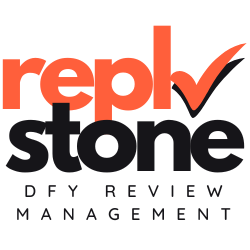Managing a Google Play Developer account can feel overwhelming at times. You might need help handling your Android apps or replying to user reviews. Adding someone to your Google Play Developer account is a common challenge for many developers.
Trusting the right people with your account is crucial.
That’s why we founded Replystone. We are a full Done-For-You Review Management Agency. We take care of your reviews on Google Play (and App Store) including crafting strategic responses, creating detailed sentiment / competitor reports and escalating negative reviews, ultimately boosting sales. You can focus on your business, while we take care of your reviews. No new tool to learn, no generic AI responses that hurt your reputation, just experts helping you grow.
This article shows you how to add someone or your Replystone agent to your Google Play Developer account, making your app and review management run smoothly. Keep reading to make collaboration easy and effective.
The Google Play Console
We access the Google Play Console by signing into our Google developer account using your Google account. This console allows us to manage our Android apps on the Google Play Store efficiently.
Enabling two-step verification adds an extra layer of security to our developer account. Once logged in, we visit the account settings to handle access control and permissions for our team members.
Effective app management starts with secure and organized access control.
Next, we explore how to navigate to Users and Permissions.
- Log into your Google Play Console using your Google account.
- On the left sidebar, find and click on Settings.
- From the dropdown, select Users and permissions.
- Review the current users listed to understand their roles.
- Click the Invite new user button to add someone.
- Enter the new user’s email address associated with their Gmail account. For Replystone customers, add the email address provided during onboarding to add your agent.
- Choose the appropriate role, such as Admin for full access or specific developer permissions. For Replystone customers, the User role is totally sufficient.
- Set the scope of access based on what you want them to manage, like app reviews or account settings. For Replystone customers, make sure you enable the “Reply to reviews” permission. That’s the only permission we need to fully manage your responses properly.
- Confirm the invitation to send an email to the new user.
- The invited user will receive an email and can accept the invitation to join your Google Play Developer account.
Make sure to regularly check the invited users.
Conclusion
Managing a Google Play Developer account becomes much easier with the right team.
Overwhelmed with reviews?
Consider checking out Replystone. While you focus on your business, we take care of your customer reviews.