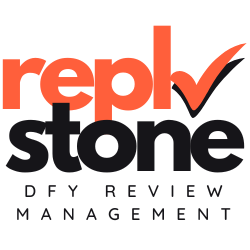Managing your Apple account can be tricky, especially when you need help. Maybe you have a great app on the App Store, but handling everything alone is tough. You might be asking, “How to add someone to your App Store account” to share the workload and keep things running smoothly.
We understand this challenge. That’s why we founded Replystone. We are a full Done-For-You Review Management Agency. We take care of your reviews on the App Store including crafting strategic responses, creating detailed sentiment / competitor reports and escalating negative reviews, ultimately boosting sales. You can focus on your business, while we take care of your reviews. No new tool to learn, no generic AI responses that hurt your reputation, just experts helping you grow.
App Store Connect makes it easy to invite team members or your Replystone agent. In this guide, we’ll walk you through logging into App Store Connect, adding new users, and assigning the right roles.
Using App Store Connect
We need to access App Store Connect to manage our Apple App Store account effectively. Follow these steps to navigate to the platform:
- Open your preferred web browser and visit appstoreconnect.apple.com.
- Enter your Apple ID and password to sign in to your Apple account.
- If prompted, complete the two-factor authentication using your trusted device.
- Once logged in, you will see the main dashboard with options like My Apps, Users and Access, and Sales and Trends.
- Click on the “Users and Access” section to manage team members and their permissions.
- Ensure you have the necessary admin role to make changes to user access and roles.
- From here, you can proceed to add new users to your Apple developer account.
Adding a new user to your account
After accessing App Store Connect, the next step is to add a new user to your Apple developer account. This allows our Replystone agents to manage your app reviews effectively.
- Go to Users and Access: Click on the “Users and Access” tab to manage your account’s team members.
- Add a New User: Click the “+” button to initiate adding a new user to your account.
- Enter User Details: Provide the new user’s email address associated with their Apple ID to ensure they receive the invitation. For Replystone customers, enter the email address provided during onboarding.
- Assign Roles: Choose the appropriate role, such as Admin or App Manager, to define their access level and permissions. For Replystone, “Customer Support” role is totally sufficient.
- Set Permissions: Customize the permissions based on what you want the user to manage, ensuring they have the right tools to handle app reviews.
- Send Invitation: Click “Invite” to send an email invitation, allowing the new user to join and start managing your App Store account.
By following these steps, you ensure that your team members and your Replystone agent have the necessary access to maintain and respond to app feedback promptly.
Conclusion
Wrapping up, managing access to your Apple App Store account can greatly benefit your app’s growth and security.
Overwhelmed with reviews?
Consider checking out Replystone. While you focus on your business, we take care of your customer reviews.